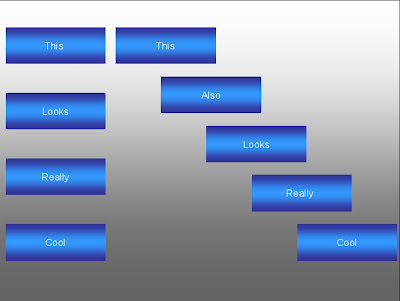Saturday, March 5, 2011
Monday, January 3, 2011
The most useful tool for creating presentations
I will provide instructions for Openoffice, Microsoft Office 2003, 2007/2010 and Office for Mac.
Mission: To align and distribute these objects
Figure: With align and distribute and without align and distribute
Friday, November 26, 2010
How to create stunning presentations.
Monday, November 8, 2010
Tips to get you started with Lyx
If you look at the PDF output first, you might notice that the fonts do not look very crisp. To get better quality fonts go to the LaTeX preamble by going to Documents>Settings>LaTeX Preamble and enter the following:
\usepackage[T1]{fontenc}
Sunday, November 7, 2010
LyX, the best way to write your documents
If you've never heard of Lyx, its website describes it as "a document processor that encourages an approach to writing based on the structure of your documents (WYSIWYM)* and not simply their appearance (WYSIWYG)**."
*WYSIWYM is What You See Is What You Mean
**WYSIWYG is What You See Is What You Get
What does that mean? It means that you won't have to bother with the look of your documents but just the content. You may think now that this might be a bad thing but actually, it isn't. This method ensures that formatting inconsistencies no longer exist and also helps you focus on your content. Not having to worry about the formatting would increase your workflow as well. To further convince you, here is a maths project that I've done and a physics essay that I've written in Lyx.
Let's have a look at the interface
I've taken this screenshot and labelled some parts of its interface so that you can get started quickly.
From this we can see that the general interface resembles other word processors such as Openoffice and Word 2003. However, some key differences are present:
- The text looks quite rough, but don't worry. When you view its output (by pressing the pdf logo), a very professional looking document is generated.
- In the toolbar there is no text formatting toolbar. It is possible to do so by clicking on the font settings button but the idea of Lyx is that the formatting takes care of itself.
- If you look at the output you will notice that the quality of the fonts are simply superb. If you don't get such quality, don't worry because I'll be posting another article on that later.
- The equation editor at the bottom is amazing. I've never seen such a rich equation editor in any word processing software.
- It it is possible to define the text that you are writing by using the text style tool. In the second picture, the available styles can be seen. This is very useful, especially for generating an automatic table of contents.
Lyx is multi-platform and is available in your package manager in your Linux distro of choice.
If you want to create professional looking documents, Lyx is the software that you are looking for. Invest a few hours in learning it and you won't be disappointed. I'll be posting another article soon helping you to get started with the wonderful software. Stay tuned!
Update, November 8th 2010: The article has come out and is available here
Links
www.lyx.org (the project web site).
Tips to get you started with Lyx
Tux Crazy by Ankur Srivastava is licensed under a Creative Commons Attribution-NonCommercial 3.0 Unported License.