
You are going on vacation and have to send something to someone 6 days from now. If you send it now you fear that it may get lost in the pile of emails that everyone receives every day. Another scenario is that you fear you might forget to send an important email. And what about going on Christmas vacation and not being able to send Christmas greetings and New Year greetings to your contacts? What do you do? Well, you can set a date and time for the email to be sent later. This guide will show you how to do this for any email service.
For Gmail Users:
You will first have to install Boomerang for Gmail, an addon available for Firefox and Google Chrome [1]. Then when you compose a message, you will see an option to Send later.
When you are done writing your message, save your message. Then click on the Send Later button and there are a variety of options to choose from.
For users of other email services:
Here is a very quick and easy way to use Boomerang even though you use a different email service.
Step 1:
Create a random Gmail account. [2] Anything will do.
Step 2:
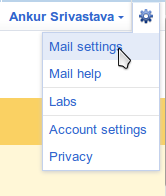 When you have created your Gmail account go to the settings option. Then navigate to the Accounts tab.
When you have created your Gmail account go to the settings option. Then navigate to the Accounts tab.Step 3:
Scroll down the Send Mail As Option and click on Send mail from another address.
Step 4:
Step 5:
You can choose to send mail through Google mail or through your mail's SMTP servers . Being the awesome website that this is, both methods were tested and I found that if you use your email's SMTP servers, the sent message will show up on your primary email account. However, if you use Boomerang, it won't show up as a sent message on your primary email account whether you use Gmail or Hotmail's SMTP, so it doesn't really make a difference.
If you do choose to use the SMTP servers of your primary email, you will just have to fill in your password. The port number will already be chosen for you.
Step 6:
Clicking on Send verification will send a verification code to your email. Check your email to find this code.
Paste the code into the field and voilà! You have the same functionality. Whenever you would like to send an email at a later time or date, you can easily login to your Gmail account and send the email as your primary account. It's that simple!
Privacy Issues:
Some of you may feel a little insecure about allowing a third party application to handle your email. Boomerang's Privacy policy [3] states that it stores the headers of the message (subject, sender, time) so that it will be able to send your message but it does not store any message text. I have been using Boomerang for a month and I'm not receiving more Spam than I normally do. I believe that it's safe. What you believe is up to you.
Well, now it's time for me to say goodbye. I hope you found this article useful.
Links:










No comments:
Post a Comment