 When it comes to a file syncing, there are quite a few options that are available on Windows, Mac and Linux. Dropbox is probably the most widely used such program. Users of Ubuntu can use Ubuntu One to sync files between Windows and smartphones. You also have lesser known but very good programs like Wuala and the upcoming Sparkleshare.
When it comes to a file syncing, there are quite a few options that are available on Windows, Mac and Linux. Dropbox is probably the most widely used such program. Users of Ubuntu can use Ubuntu One to sync files between Windows and smartphones. You also have lesser known but very good programs like Wuala and the upcoming Sparkleshare.I would like to introduce you to SpiderOak, which is a powerful file syncing/sharing program available on several Linux distributions and as well as on Windows and Mac. What does SpiderOak do that the alternatives don't? Well, read on and find out.
SpiderOak's interface is quite different from the simplified interfaces that are normally seen nowadays. In terms of colour-scheme, it looks very different from other programs on your desktop. One very good thing about its interface is that a lot of its features are visible straight away. Let's dive straight into the features:
1. Backup: This is where you choose which files/folders to backup. They could be anywhere on your hard-disk. You can either choose general folders (Desktop, Documents, Music etc.) or switch to advanced view to backup any folder or file.
Files can be easily excluded by extension or by size by going to Preferences.
2. View: Under view, you can view every file that you have backed up on all of your devices including deleted files, and previous versions of a file. SpiderOak uses an intelligent technology called de-duplication, which allows it to backup multiple versions of the same file without using much additional space but more on that later.
If you accidentally saved changes to a file, you have the option of restoring earlier versions of the same file. Below, you can see several versions of a file that I have backed-up. I can select a certain version and then click on the download icon on top of the file navigator.
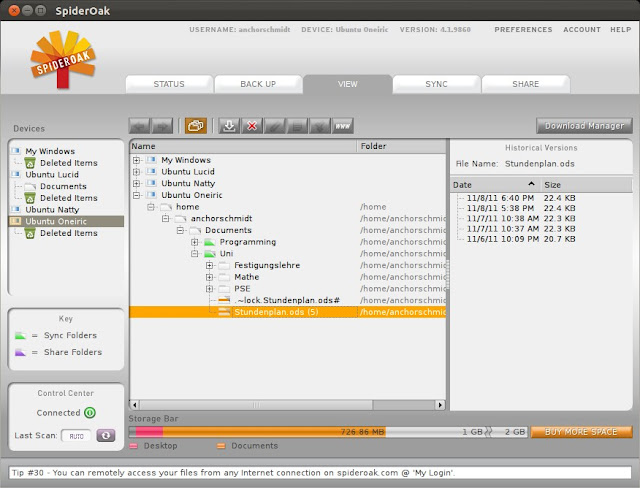
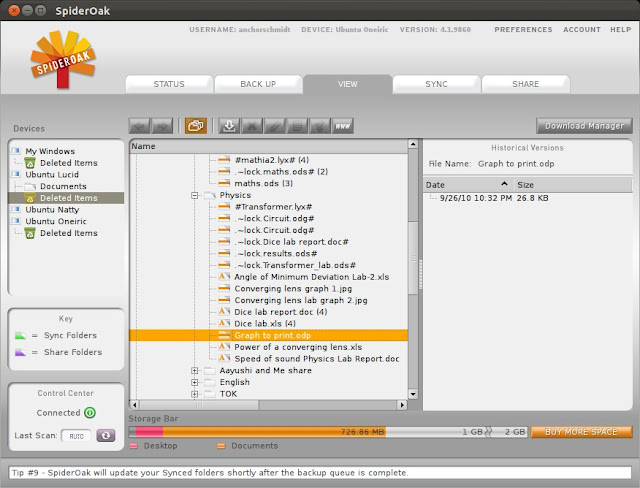
Here's an example of a deleted file on another device. You can easily download such a file again using the down arrow icon present on top of the file navigator. You can also create a link to any file by just clicking on the "www" button, which will create a temporary link for 3 days. This link will allow someone else to download this file directly onto their computer.
3. Sync: After you have backed up files and folders, you can also create a sync between multiple folders on multiple devices. The screenshot below shows you an example of a sync between Ubuntu 10.04 and Windows. I could easily add my current device to the list so that the same files would get downloaded onto my current installation.
You can also create multiple syncs between devices.
4. Sharing: You can select a folder to be publicly shared. You will get a shareroom and a URL, which you can share with anyone. This is similar to Dropbox but with a bit more power. You can specify multiple folders for a single share. If the folders have multiple files, the interface online allows you to download individual files instead of an entire folder.
I used this feature to host my Ubuntu/Fedora wallpaper pack. I had initially tried to do this with Dropbox, but my file was promptly removed as it was receiving thousands of requests, something that SpiderOak didn't have a problem with.
5. Zero Knowledge Policy: The people behind SpiderOak have no knowledge of what you're sharing or what your password is. All they know about your data is how much space you are using. You cannot be emailed your password after forgetting it, but will be given a hint that you would have written yourself. This would have broken SpiderOak's Zero-Knowledge policy so be sure to write a hint that would instantly let you know what your password is.
6. Space: You get 2 Gigabytes of space for free. However, you may have a large multimedia library that you want to sync, for which you will need more space. You can get up to 50 GB of free space by referring SpiderOak to anyone else for their first download, after which you and your friend can help yourselves to an extra gigabyte. If anyone is interested in an extra GB upon first download, you are welcome to click on my referral link.
If a few extra gigabytes aren't enough for you, SpiderOak gives you more space at roughly half the price of that of Dropbox. You can get 100 GB of extra space for just $10 a month uptil 5000 GB (10$ per month extra for every 100GB added.)
7. Compression and De-duplication: SpiderOak uses compression technology to significantly reduce the size of your data so that you have more space to utilize in the end. Here's the report that SpiderOak generates about my data without compression.
Size of all stored files (without compression or deduplication): 1.854 GB
Total folders: 351 (17 are preserved deleted folders.)
Total versions: 1218
I am, however, only using 948 MB of the 2 GB available as the compression technology has reduced the size of my data by half!
De-duplication is the technology that SpiderOak uses to keep multiple versions of the same file. Here's is an image from the SpiderOak website that shows you how it works:
Only the changed items of a folder get saved, which saves you a lot of space for backing up more data.
8. Command line: SpiderOak can also be run from the command line. There are many tasks that one can do from the command line, such as running SpiderOak without a GUI, freeing up space etc. A full list of commands can be found here.
9. Web Access
You can download files using a web version of SpiderOak. You only have the option of downloading files, unlike in Dropbox, where you can also upload files.
In this article, I've shown you the basics of using SpiderOak. If you are curious for more information, you can check out the frequently asked questions on the SpiderOak website.
I can't find fault with anything in SpiderOak. I've been using it for a year, it has never failed me and I can't recommend it more, so go ahead and try it out.
See you next Wednesday!
Links
[1] SpiderOak official website
[2] Using SpiderOak from the command linef
[3] Dropbox
[4] Wuala
[5] Ubuntu One
[6] Sparkleshare
Last week: A review of Ubuntu 11.10
Word count: 1065




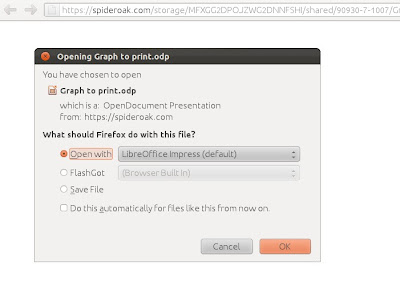





No comments:
Post a Comment